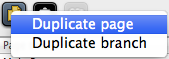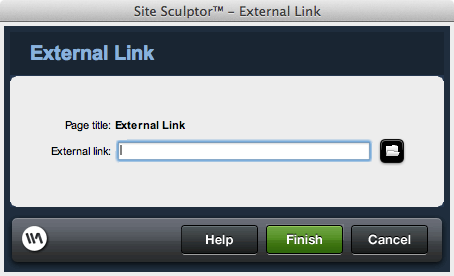Customizing Your Site Pages And Navigation
The Site Type interface allows you to customize all the pages of your site that will be created. Here you can determine the structure of your site as well as determine which pages are included in the navigation and content management.
When first launched, the Site Structure tree will display the pages that are included in the Site Type you selected. This interface gives you the opportunity to customize that Site Type to meet your needs.
Site Pages and Structure
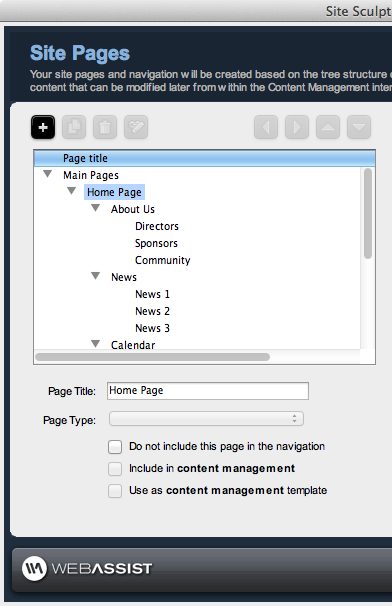 |
Main Pages: Lists all the main pages of your site and your site structure. Footer Pages: Lists all the pages included in the footer.
Page Title: The Page Title will be used for the label in the navigation menu as well as displayed in the Page Title area of the browser. Page Type: Choose from the available page types. Each page type has custom placeholder content to fulfill that page type's purpose. Do not include this page in the navigation: When selected, this page will not be included in your website's navigation.
Include in content management: When selected, the editable regions of this page will be included in the content management feature. Make a content management template: When selected, this page will be turned into a content management template that additional (dynamic) pages can be created based on. Note: The two options listed above are only available if you have selected the Include content management with this site option on the previous interface. |
Button Functions