XML Editor
The XML Editor is a floating panel that allows you to easily access the XML file used to generate your chart. This exposes all the elements of your chart, so that you can customize as many details as possible.
The XML Architecture Reference page provides details on the types of editing that can be done to customize your chart.
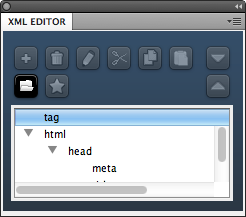
The XML Architecture Reference page provides details on the types of editing that can be done to customize your chart.
Access
The following locations in Dreamweaver open the XML Editor:- From the Properties Inspector (only when Dynamic Web Chart is selected on your Dreamweaver page)
- WebAssist > Dynamic Web Chart > XML Editor
Editor
- Add: Will provide options for inserting specific XML nodes. Options available vary based on the selected node in the XML tree structure.
- Delete: Deletes the selected XML node.
- Edit: Places your cursor in the appropriate location of your Dynamic Web Charts data page allowing you to make modifications. More information on the available types of modifications can be found in the XML Architecture References page.
- Cut: Cuts the selected node from the XML tree structure.
- Copy: Copies the selected node from the XML tree structure.
- Paste: Pastes the content of the most recent cut or copy procedure. Depending on your currently selected XML node, the paste option may be unavailable.
- Open: Displays the Open Preset dialog allowing you to open a currently saved Dynamic Web Charts preset to edit in the XML Editor.
- Save: Displays the Save Preset dialog allowing you to save your current modifications to a new Dynamic Web Charts preset.
You must choose to save your modifications using this option within the XML Editor to avoid creating duplicate presets in the Dynamic Web Charts Preset Manager. - Up and Down Arrows: Allows you to move the selected XML node up or down in the XML tree structure.