Add To Cart Buttons > Bindings
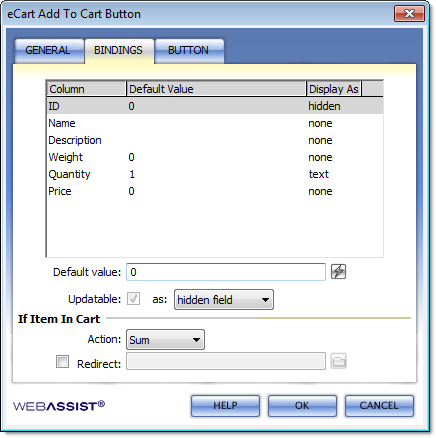 |
Configuring Bindings for Add to Cart buttonsThe configuration window lists all columns specified for the current eCart Object. Values for each column are specified by selecting a column from the display pane and specifying the data for that column in the Default value: field. If you are using a static product catalogTo configure static items, select a column and enter the static value for the product this button is associated to. Repeat this process for each column. Note: Default columns require a value of zero if no data is bound to them. If you are using a dynamic product catalogTo configure items retrieved from a Recordset, select the column, and choose the Default value lightning bolt to select the appropriate Recordset binding.
|
Updateable Columns
You have the option of making a column value editable and including an updateable form field to the user to specify the information for that column. You may configure any column to be updateable. If a column is updateable, you may then select the type of form field that will retrieve the associated column's data for this item.
Note: Using a select list to update a cart column requires that you configure the list's options after creating the button. This can be done directly through the Property Inspector for the list.
By default, the Quantity of the item added to the cart is automatically configured to be set using a text field placed on the page with the Add to Cart button.
Making donations?
One easy way to receive donations through eCart is to configure the price field to be updateable, allowing someone to enter how much they intend to donate. This will require some additional configuring and a tutorial is provided in the eCart Support Resources page.
If Item In Cart
In the If Item in Cart section, select one of the following options from the Action list to determine how the item is populated into the shopping cart if the same item is already present:
- Sum: increases the quantity of the item in the cart.
- Ignore: does not allow the item to be added.
- Add New: creates a new instance of that item in the cart separate from the existing instance.
- Replace: adds the item to the shopping cart and replaces the existing item
If you wish the user to redirect to a page other than the current page, click the Redirect checkbox and enter a relative URL or a full http:// address where the user is to be directed to upon adding the item to the shopping cart. This redirect will override the redirect specified on the General tab for this situation when a location is specified.
Note: If you have previously configured an Add to Cart button and then add an additional custom column to the corresponding eCart object, you must return to the Add to Cart and manually bind the new column or you will get an error. The new column will not be automatically detected from the eCart Object for the Add to Cart button configuration.