Send email receipt
The Checkout Wizard configures the Universal Email server behavior to generate and send an order receipt to the customer's email address with all the order details.
Note: In order for the Send Email Receipt feature to work in eCart, you must have the Universal Email extension installed.
The following details the general configuration requirements to support sending an email:
- No thanks, I'll handle the receipt myself: Enables or disables email receipt configuration through the Checkout Wizard.
- Email to: Specifies the form field from the checkout form that the customer's email receipts is retreived from (configured by default).
- To display name: the email recipient header name that is displayed in the customer's email client. Defaults to the first and last name form fields retreived from the checkout form.
- From address: the email address that appears as the sender tot he recipenet of the email.
- From display name: the email sender header that describes the from address.
- Subject: Sets the subject line of the email (e.g. Company XYZ Order Receipt).
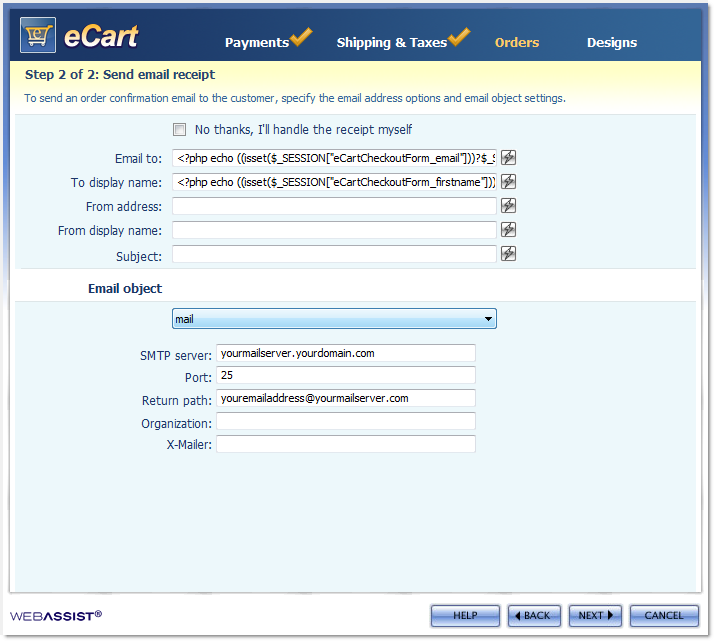
Email Object
Email objects determine how the email will be sent through your server. eCart provides support for two email objects, mail and PEARmail.
You can modify this configuration after the Checkout Wizard has been completed by accessing the Universal Email server behavior through the Server Behaviors panel. As well, you can also apply this server behavior outside of the Checkout Wizard specific to your own needs, or to apply more advanced configuration options not immediately available in the Checkout Wizard. See Universal Email's help documentation for more information.