Columns
Columns define information types pertinent to each item added to the cart. The Columns configuration tab defines what columns are available for use within your cart.
One column typically contains the unique identifier for a specific product, such as the ID column. A unique column may be selected from all available cart columns, but typically the ID column is used by default.
The following columns are provided by default within the object and are followed by their data output types. Though they do not need to be used or displayed, they cannot be removed from the object and require a zero value if not in use:
Additional columns prove useful in storing data for each item which may be of use within the cart.
Use the Add button to insert a new column into the list of available columns. Use the Delete button to remove a selected column within the window.
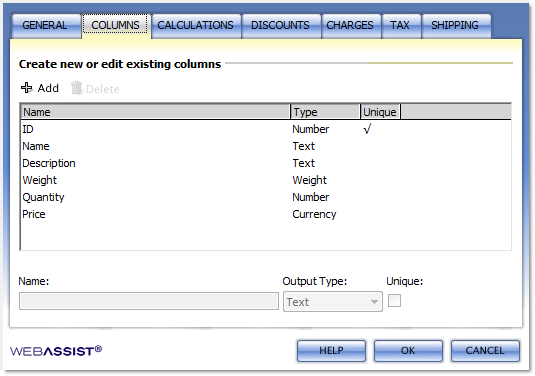
One column typically contains the unique identifier for a specific product, such as the ID column. A unique column may be selected from all available cart columns, but typically the ID column is used by default.
The following columns are provided by default within the object and are followed by their data output types. Though they do not need to be used or displayed, they cannot be removed from the object and require a zero value if not in use:
- ID: Number
- Name: Text
- Description: Text
- Weight: Weight
- Quantity: Number
- Price: Currency
Creating additional columns
Custom columns can be defined by creating a column name and selecting the appropriate output type. The six available output types are Number, Text, Currency, Date, Integer, and Weight.Additional columns prove useful in storing data for each item which may be of use within the cart.
Use the Add button to insert a new column into the list of available columns. Use the Delete button to remove a selected column within the window.
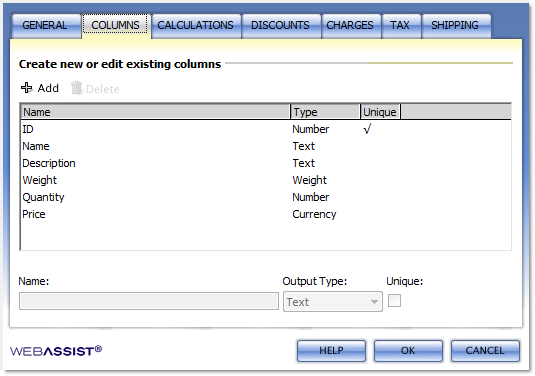
To update an existing column:
- Select an existing column from the list of available columns. The configuration details for the selected column populate the console below the columns listing.
- Make any edits or changes to the column.
- Select another column to apply the changes within the display pane.
- Click OK to apply the changes to the eCart object.