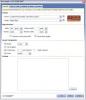Preview not working
Hi
I just downloaded and installed the CSS Sculptor extension however the Preview function doesn't work. I have tried reinstalling the extension but it still doesn't work. I did select a layout and design but the Preview screen just goes blank. When I click apply nothing happens except the Apply button is greyed out.
When I click on the Preview screen it opens my internet browser which shows the preview perfectly however this a very frustrating and slow way to use the program.
I am using Dreamweaver CS3. Please see attached image for example of problem.
I have also noticed preview not working in SiteAssist Professional either.
Any help would be great.