Hey there, boys and girls; today we're going to learn how to create a theme from a template using the Framework Builder tools available in Data Bridge and Design Extender, apply them to every page that uses the template the theme is based on, and how to create new pages using the theme.
When you're using templates in Dreamweaver and you make an update, you have to update every file that uses the template and then upload them... every single one of them... it's a mighty time consuming process. Themes dynamically load on all of your pages, so any updates done don't require each page to be updated and uploaded.
It's a fairly easy process, so gird up those loins, and let's get this party started.
The first step that we're going to do is create a basic template with Dreamweaver.
Or instead of creating a template, you can use one of our free Dreamweaver templates, create a folder in the root of your site called Templates and place it there. Then you can skip down to the next section.
Your template is now being created by Dreamweaver and will be available shortly%u2026 *ding* it's now available ( probably ). Once it's ready to go, we're going to need to change the regions on the page to be editable.
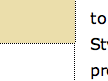
Now you have your template all nice and neat. Save it, and we'll move on to the next step of goodness.
Now let's take our template and turn it into something more useful.
The magical unicorns within Data Bridge and Design Extender are now taking your template and running it through it's rainbow filters, and churning out a sparkling mess of Theme goodness.
The very last step is for us to stretch our minds to their limits and create a new page using the theme we just created
And there you go. You now know how to take your templates, convert them to to themes, and create pages using the themes for your site.
Well done. Now all you need to do is create a real template for your site, turn it into a theme, and make a million pages with it to wow friends and neighbors.
Comments will be sent to the author of this tutorial and may not be answered immediately. For general help from WebAssist, please visit technical support.
Sign in to add commentsYour friends over here at WebAssist! These Dreamweaver extensions will assist you in building unlimited, custom websites.
These out-of-the-box solutions provide you proven, tested applications that can be up and running now. Build a store, a gallery, or a web-based email solution.
Warrio: 10 Years, 10 Months, 3 Weeks, 1 Day, 16 Hours, 37 Minutes ago
Great concept, just wondering how much more overhead it adds to the page load
Warrio: 10 Years, 10 Months, 3 Weeks, 1 Day, 16 Hours, 27 Minutes ago
No need to answer my last question, tested a few pages on webpagetest.org and the diffence is negligble.
Cheers
Team WebAssist: 10 Years, 10 Months, 3 Weeks, 1 Day, 14 Hours, 30 Minutes ago
Thanks for the feedback, namon96!