Tutorial created by Ray Borduin, WebAssist
Categories: Data Bridge, Design Extender, Design, Dreamweaver, Javascript, PHP
Framework Builder is a Dreamweaver extension designed to make web development easy for advanced developers. This tool allows a developer to easily apply code or content that they have created, to any PHP page using includes (known as plug-ins). Through the use of dynamic plug-ins, developers can reduce the need to create multiple pages that serve similar purposes, and can instead apply dynamic plug-ins that load based on certain criteria being met.
Framework Builder also includes a theming architecture which takes Dreamweaver templates to the next level and makes it faster and easier for you to update your site's design, or apply different designs to your site's based on dynamic criteria you set.
You will need the following items before starting this tutorial:
Framework Builder plug-ins are PHP pages that contain code or content that you want to insert to multiple pages. When you add a Framework Builder plug-in to your page, the code or content is maintained in the PHP plug-in file, and an include reference is added to the specified location on your page.
This makes reusing code and adding this content to other pages or sites much easier.
Before using Framework Builder to apply plug-ins, you will want to have those plug-ins (PHP pages with code or content) already saved within your Dreamweaver site.
With static plug-ins you add your plug-in to your page and set the trigger that determines when that plug-in displays or runs on your page.

With dynamic plug-ins you can specify multiple plug-ins which will load only if certain criteria is met. This allows you to have conditional behavior that will load different plug-ins depending on different situations (i.e. type of user logged in).

Framework Builder Themes take Dreamweaver templates to the next level by applying the same technology used with plug-ins to your page's design. With this technology, you will be able to update all the pages in your site faster and more efficiently.
The first step in using the Framework theme architecture is to create your Framework theme. This process involves converting your existing Dreamweaver template to utilize the Framework theme concept.
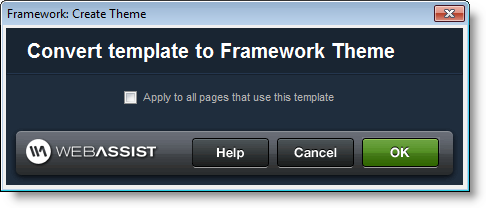
When updating your site's design, continue making changes to your Dreamweaver template as you normally would. However, since the design elements are now loaded by plug-ins, changes to your Dreamweaver template are instantly updated on your site's pages, instead of you having to update all the pages. This saves you time with uploading changes to your site and making sure that every page gets updated.
If you are a developer that creates many similar sites that need to look differently, or if you are creating a skinning engine where a site's design should change dynamically, Framework Builder's dynamic themes can be invaluable to your development.
As with the dynamic plug-ins, dynamic themes allow you to apply multiple Framework themes to your pages and have different themes load based on a trigger variable you specify.

Comments will be sent to the author of this tutorial and may not be answered immediately. For general help from WebAssist, please visit technical support.
Sign in to add commentsYour friends over here at WebAssist! These Dreamweaver extensions will assist you in building unlimited, custom websites.
These out-of-the-box solutions provide you proven, tested applications that can be up and running now. Build a store, a gallery, or a web-based email solution.
Warrio: 11 Years, 3 Months, 2 Weeks, 5 Days, 17 Hours, 26 Minutes ago
Hi I've started playing around with this, I'm confused about the recordset bindings. In the DW template I'd have recordsets that were common to the site.
When I created a new page from a template, the bindings for the recordset would be available.
I've created a page from a converted template, however on the new page, there are no recordset bindings available to me
What am I missing here
Cheers
Jason Byrnes: 11 Years, 3 Months, 2 Weeks, 4 Days, 22 Hours ago
Using a theme creates a separation between the template and pages that use the template design.
The recordset on the template will not be visible to the pages that use the template.
Instead of adding the recordset to the template, you should create a plugin page that contains the recordset and bindings you want to include on the site pages, and add it to the pages using the Plugin behavior.